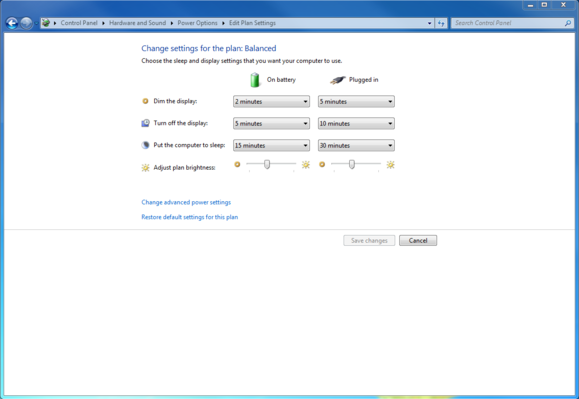HOW TO CARE FOR YOUR LAPTOP’S BATTERY AND EXTEND ITS LIFE
EXTEND ITS LIFE
Laptop is one of the essential tools in modern workplace, business and also in personal use. The greatest advantage of laptop than desktop pc is its portability capability. Have you ever wondered what’s make its so convenient working with it is what? Its power functionality its very key. You worry less about powering it since it has a battery which can store power for a while. Your laptop battery is one of its most important components – although we tend only to think of things like monitor size, or RAM and CPU power when we speak of laptops. Laptop batteries require special attention and care, and the lack of this is the reason why many laptop owners have to replace their batteries sooner than they’d like. We’ve provided some laptop battery charging tips and tricks for those of you who want to get the most out of your battery life.
All laptop batteries are built to handle a certain number of charge cycles, usually somewhere around 500 full cycles — and sometimes even more. Essentially, a charge cycle equals one full discharge down to zero percent and then a recharge back up to 100 percent. A discharge down to 50 percent and then back to 100 percent would equal half a cycle. Over time, each charge cycle decreases a battery’s capacity from its design specifications, meaning that the fewer times you drain it, the longer the battery lasts — all other things being equal.
Should I Leave My Laptop Plugged in All the Time?
This is a question that comes up a lot with laptop owners. And the answer is a quite simple “No.” For optimum battery use, and to get the most life out of your laptop battery, keeping it charged between 40% and 80% has been seen as optimum. However, the newer-generation lithium batteries do better in full charge cycles, so not letting it get below 40% is a good rule of thumb there. And, you don’t want to leave it charging all the time for another main reason – doing so can overheat the battery in some models, which is the number one thing you want to avoid. That said, in many laptop models, once the battery is 100% charged, it will cut off the power supply to the battery, so keeping it charging is redundant after that point, and won’t harm the battery in most cases.
Should I Completely Drain My Battery Before Re-Charging It?
This is another common question when it comes to laptop battery charging. The answer is (as you can guess from the above question) No as well. Most late-generation laptop batteries are either lithium-ion or lithium polymer, and as such, they are designed to be able to withstand many charge cycles. As stated above, keeping your laptop plugged in all the time won’t necessarily harm your battery, although laptop batteries do have a finite number of charge-discharge cycles, so allowing your battery to completely discharge will take away from its originally-intended lifespan.
What Are the Best Battery-Charging Tips for Laptops?
Not all laptops come with removable batteries for cool-down. And, internal cooling fans can breakdown after a few years. Here are some standard battery charging tips courtesy FossBytes for laptop owners that should help maximize your laptop battery life:
- Avoid discharging your laptop completely after charging it. The best thing you can do is try to keep the battery level between 40 percent to 80 percent.
- Make sure that your laptop doesn’t get too hot and your cooling fan is working properly.
- Your laptop battery can’t “overcharge” and harm itself due to excessive charging. It’s smart enough to bypass the charging energy.
- Batteries charged to a full 100% have only 300-500 discharge cycles. Those charged only up to 80% get nearly quadruple that number of recharging cycles.
More TIPS………….
Paint it black
A bright desktop background requires your display's pixels to light up more, when requires more juice. Choose a dark picture or color by going to Settings > Personalization > Background.
1.Use the Windows Battery Performance Slider
The first stop on our battery-life betterment tour is the Windows battery performance slider, a recent addition to Windows 10. It aims to group all of the settings that affect battery life into a few easy-to-understand categories. The company that made your PC determines exactly which settings the battery slider controls. But in general, keep these guidelines in mind:
- The Best Performance mode is for people willing to trade off battery runtime to gain performance and responsiveness. In this mode, Windows won't stop apps running in the background from consuming a lot of power.
- The Better Performance setting limits resources for background apps, but it otherwise prioritizes power over efficiency.
- Better Battery mode delivers longer battery life than the default settings on previous versions of Windows. (It's actually labeled "Recommended" on many PCs.)
- Battery Saver mode, a slider choice that will appear only when your PC is unplugged, reduces the display brightness by 30 percent, prevents Windows update downloads, stops the Mail app from syncing, and suspends most background apps.
2.Check power and sleep settings
Dig into Power & sleep settings by clicking its link in the battery menu from the taskbar (or by going to Settings > System > Power & sleep), and you can shorten the time before the display turns off or your laptop goes into sleep mode when it's running on battery power. The shorter you set these times, the longer your battery will last.
3.Adjust the screen brightness
Still, a laptop’s display claims a significant percentage of the power that the system consumes. As such, keeping the screen backlight low can increase your laptop’s run time noticeably. You should also take care in choosing where you work: A low backlight setting will be far more comfortable in a café with soft lighting than in a brightly lit room.
4.Disable unneeded devices
You can disable unneeded hardware devices or ports to squeeze out a few more minutes of power, although this option isn’t possible with every laptop. Start by disabling unneeded wireless capabilities, such as built-in data modems and Wi-Fi and Bluetooth radios (many laptops have hardware switches for this purpose).
The optical-disc drive is another power guzzler that can drain batteries fast, so don’t leave a DVD or Blu-ray disc in the drive if you don’t need it. Finally, many laptops these days come with backlit keyboards; these are great when you’re in a dark environment, but you can save precious power by doing without the feature when your laptop is running on battery power.
Depending on your laptop model, you may be able to use Device Manager to disable unnecessary devices and ports.
5.Close Specific Apps That Use Lots of Power
6.Take Heed of Airflow
You do have to be careful about heat, however, which will hasten a battery's demise. The biggest problems come from physical obstruction of the ventilation ports. Dust buildup is one problem, which you can take care of by cleaning the laptop's vents and fan. (Periodically, use a can of compressed air to blow out some of the dust.) A more frequent issue that crops up, though, is using the laptop on a pillow or blanket, which can both obstruct the ventilation fan and retain the heat coming off of the system. Avoid this by using your laptop only on firm surfaces such as a table or a desk, which won't flex and block airflow or cooling.
7.Keep an Eye on Your Battery's Health
All batteries lose charging capacity over time and will eventually need to be replaced. Taking stock of a battery's health now and then is always a good idea.
You can find more detailed information on how many charging cycles your battery has endured by opening the System Information app and navigating to the Power tab.
For an equivalent battery-health indicator in Windows 10, you'll need to roll up your sleeves and delve into world of the command prompts. First, type cmd into the Windows Search Bar in the lower left of the screen to summon the Command Prompt in Windows 10. Right-click on its search item and choose to run Command Prompt at an administrator level. Then, type powercfg /batteryreport at the prompt. Your PC will generate an HTML file whose location is displayed in the command prompt window. Open it, and check near the top for your battery's design capacity, full charge capacity, and cycle count.